How to use a Custom Permission in a Salesforce Validation Rule
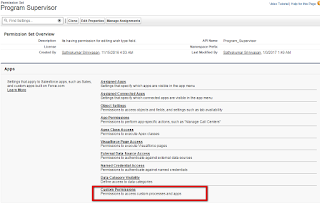
To use a Custom Permission in a Salesforce Validation Rule, you can follow these steps: Create a custom permission : First, you need to create a custom permission. To do this, go to Setup > Permission Sets > Custom Permissions and click on the New Custom Permission button. Give your custom permission a name, label, and description. Assign the custom permission to the user or profile : Once you have created the custom permission, you need to assign it to the user or profile you want to use it for. To do this, go to Setup > Permission Sets and select the custom permission you just created. Then click on the Manage Assignments button and assign the permission to the relevant users or profiles. Create a validation rule: Now that you have created the custom permission and assigned it to the relevant users or profiles, you can use it in a validation rule. To create a validation rule, go to Setup > Object Manager and select the object you want to create the validation rule for...





